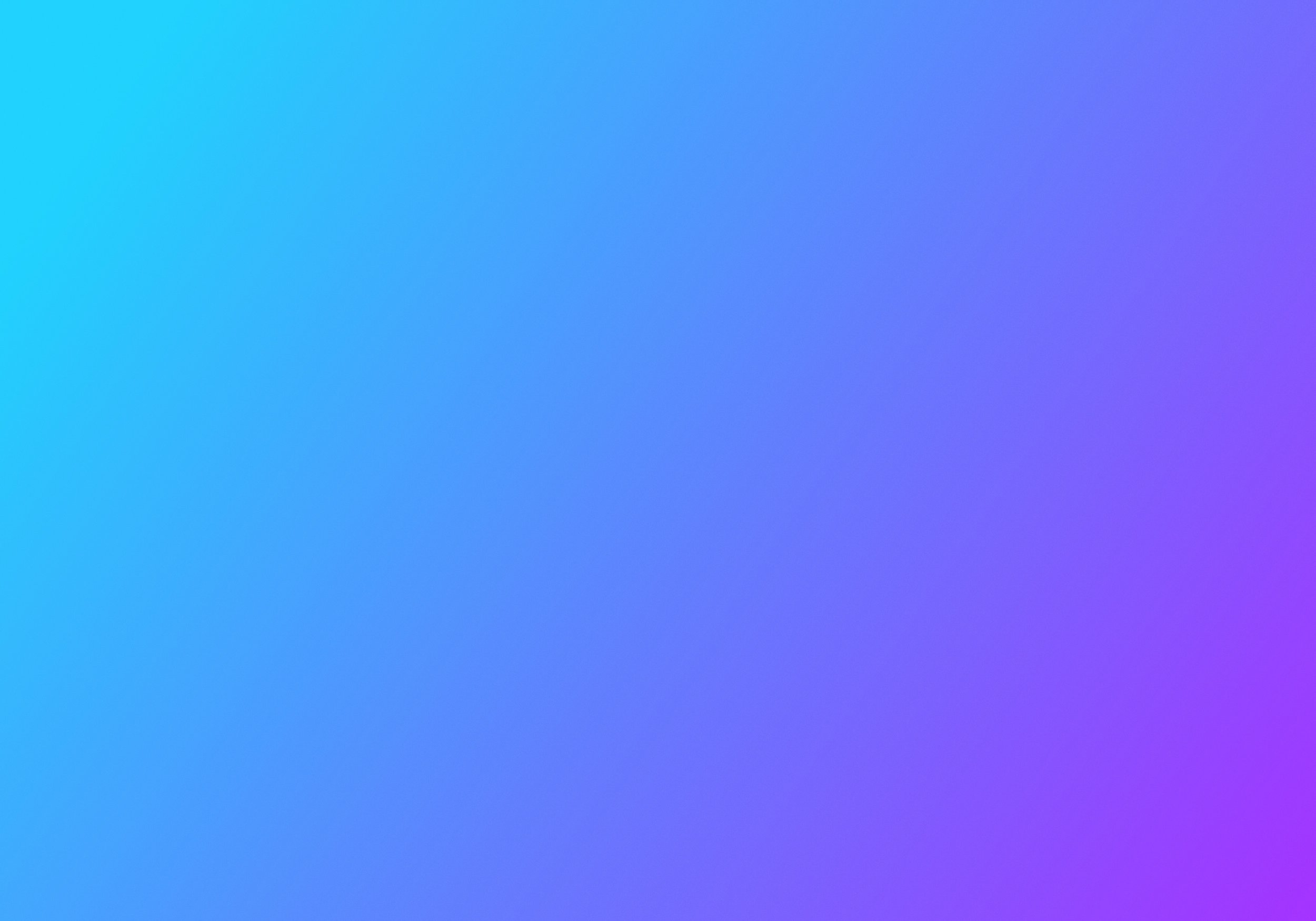
Unleash the power of UNpkl Cloud
Manage your network from anywhere using UNpkl Cloud(Beta feature)
At UNpkl we focused on redefining standards for managing and securing Wi-Fi networks. Using upcoming cloud support users can manage UNpkl network remotely from anywhere in the world.
This feature is in development and will be released in 2025.