Create a WiFi mesh with UNpkl
Mesh with UNpkl
If you have purchased two or more unpkl routers you may form a WiFi mesh as shown to erase WiFi dark spots
-
UNpkl WiFi access points may be purchased from Amazon or the UNpkl store
The figure above shows 1 controller and 2 agents. You may also have configurations with:
1 controller 1 agent
1 controller 2 agents
1 controller 3 agents, 4 agents and so on depending on how much WiFI coverage is needed. -
Refer to the graphic above and use the setup steps.
If the controller is already setup, you may skip this step.
-
For this step you will need the brochure that was enclosed in the controller (router) packaging. The controller is the router connected to the ISP as shown above.
Run the setup steps to get to the web interface of the agent (preferably) connected via the wired interface.
You may connect via WiFI to the router that you want to be an agent, however please ensure you are connected to the router you want to be agent and not the controller.In the search and command field of the agent’s client web/mobile application type:
change setting psk for <Controller Backhaul SSID > to <Controller Backhaul SAE>
The
<Controller Backhaul SSID>
and
<Controller Backhaul SAE>
values
must match the Backhaul SSID and Backhaul SAE values supplied in the controller brochure (and not the agent brochure)Please note above that you are connected to the agent and you are setting up SSID/PSK values that match the ones in the controller. If you have questions please send us a note.
In the search and command field of the agent’s client web application type “turn agent on”
After this step your agent will reboot and establish a WiFi mesh network with the controller. All wifi settings will be imported from the controller.
