Getting Started with UNpkl
How to Get Started with your UNpkl router
At UNpkl we focus on creating solutions that are hardware platform agnostic, providing transparent & easy access control for Internet of Everything. Our router products follows the same principle. If you are trying to setup your UNpkl router continue reading.
Table of Contents
Setting up your UNpkl ICHI AX3000 WiFi 6 Router
Unbox all contents of the package. Verify it includes your UNpkl device, a power adapter and a network cable.
Install UNpkl app from either App Store or Play Store on your smartphone.
Connect supplied network cable to the back of the WAN port and other end to your ISP’s modem LAN port or network switch.
Connect power cord to power up your UNpkl router. Wait for 2-3 minutes.
It is preferable to use the app to set up the login/password (please see notes). if you wish to use a web browser, continue with the next step.
Connect your smart devices to the UNpkl network. Upon powering up the router you may connect to the SSID/Password supplied in the brochure. You may change the SSID/Password via the app or web browser https://doohickey.yhioe.lan:4433 or https://192.168.168.1:4433
Notes:
Please use alphanumeric characters without spaces for usernames and passwords, example:
Username: SpongeBobSpatula
Password: KwNs2GLFIOo3nQG6YZ15Xk
Note the above is an example only, please set up using your own username/password.
Please use alphanumeric characters, optionally with dashes (-) and dots(.) for SSIDs, example::
SSID: My-Own-Personal-Space
To reset your password you will need to answer the security questions you answered while setting it up.
You may go to the reset link in the app or web interface, enter the new password and answer the security questions. If answer to the security questions are correct, the password you entered will be the new admin password.
If you forget your password and security questions, a hard reset with the reset button won’t help, since it is assumed at that point that the appliance is compromised.
We are happy to help you reset the password if you email us. We will walk provide step by step instructions over the phone. If things get messy, we are happy to provide a replacement!
If you see a browser warning (Chrome shown below) when accessing UNpkl web service, please click “Advanced” and “Proceed to 192.168.168.1 unsafe” as shown below:
6. Once connected to UNpkl SSID, launch UNpkl app or web browser (URL: https//doohickey.yhioe.lan:4433) and complete admin user registration process to login to UNpkl admin UI.
7. Once admin user registration is completed, we recommend you to Enable Biometric Authentication, so that you can easily access UNpkl Admin App. This step is optional, but recommended.
