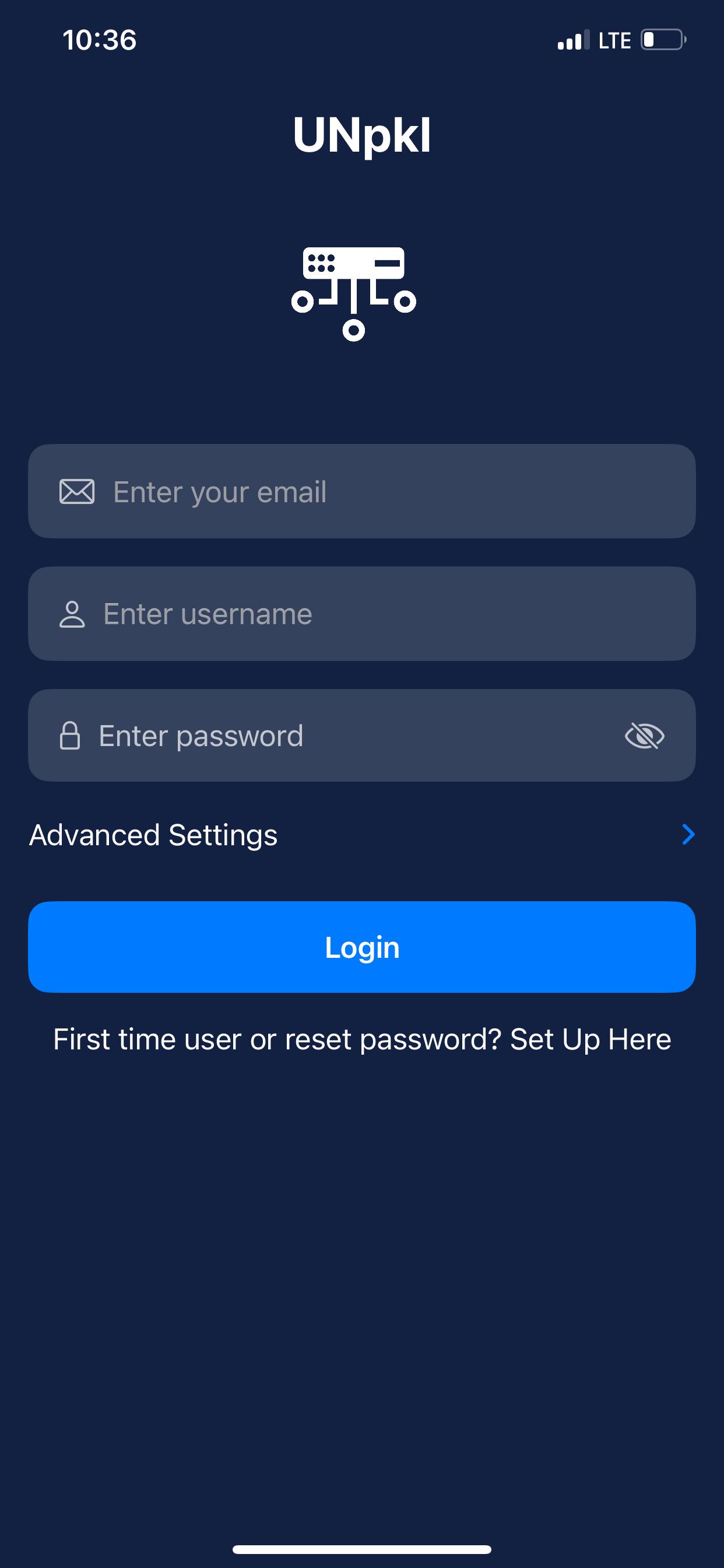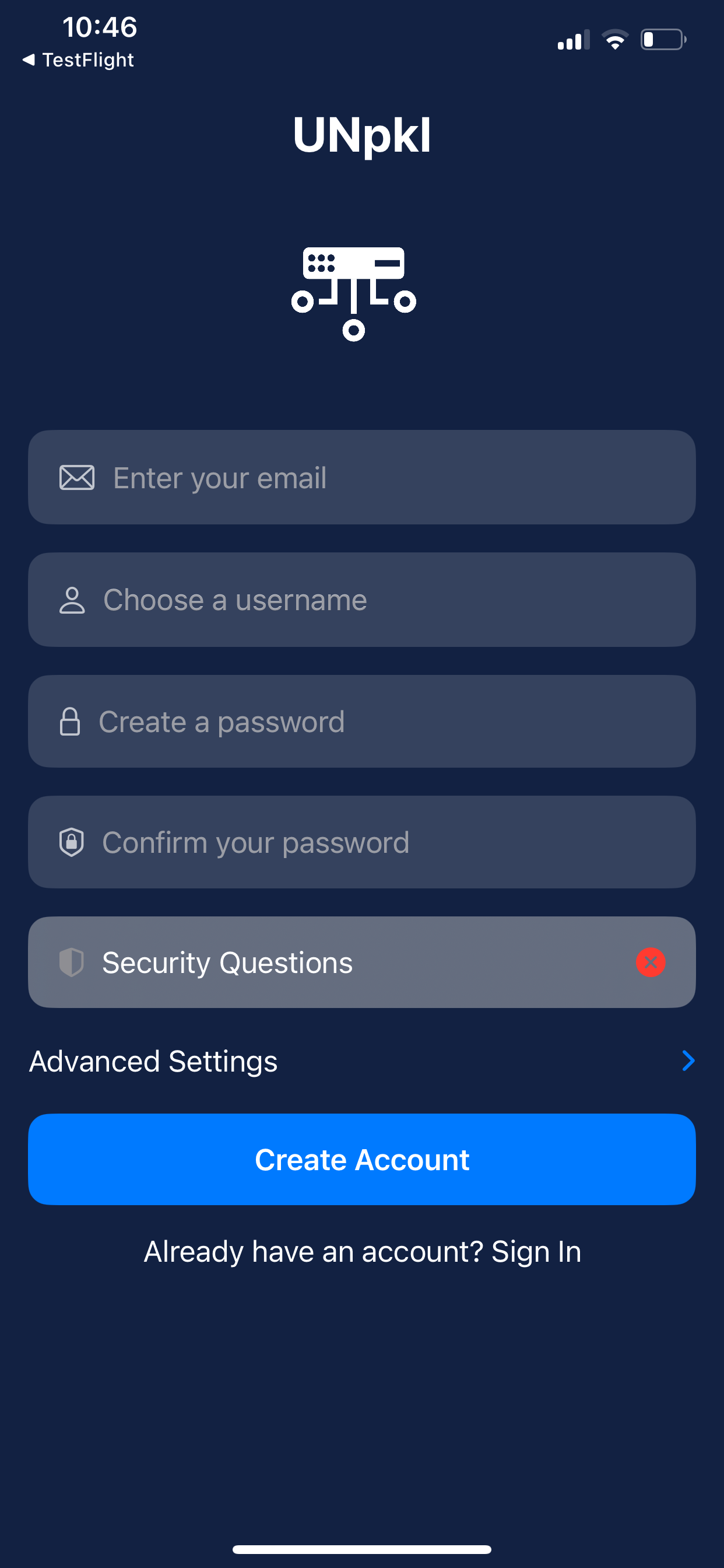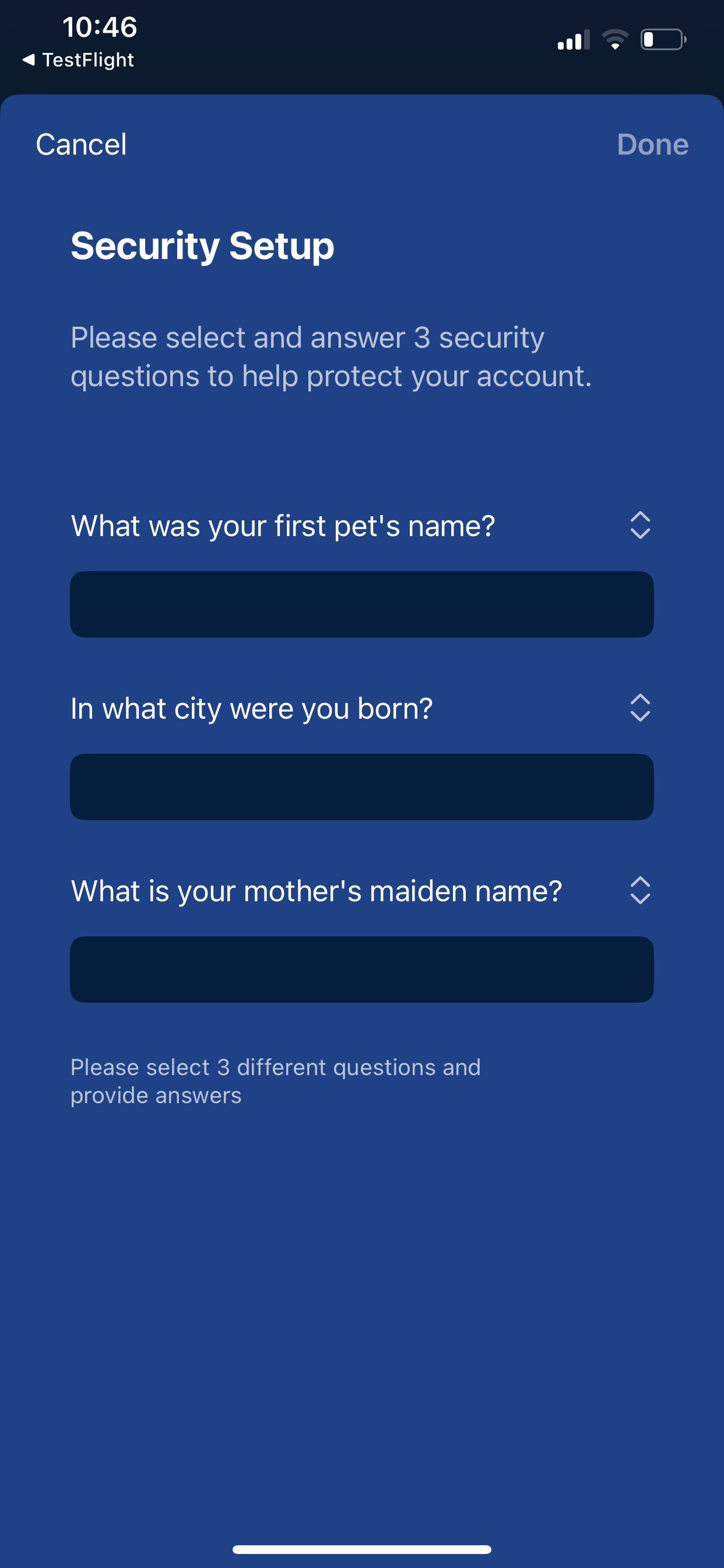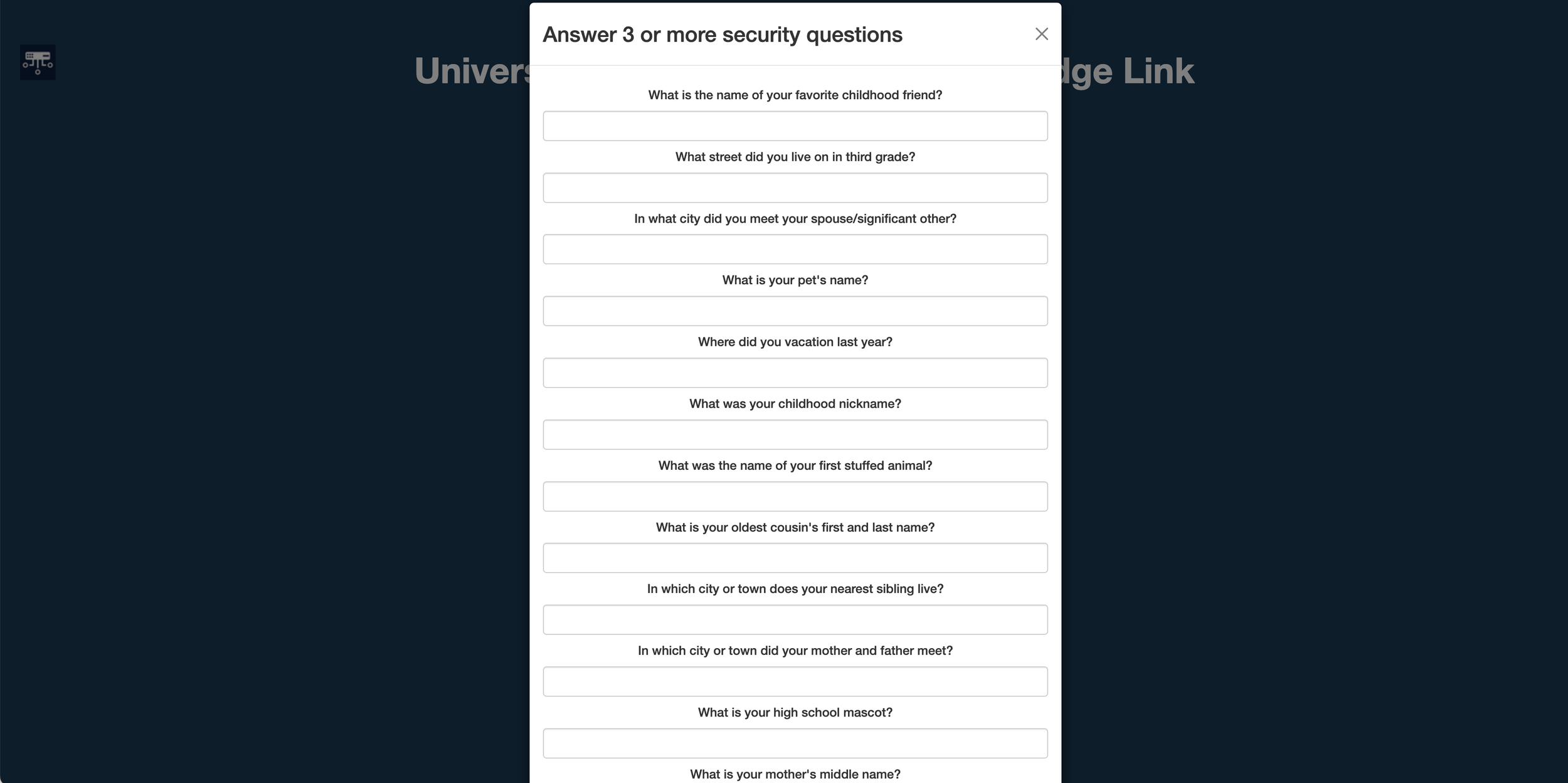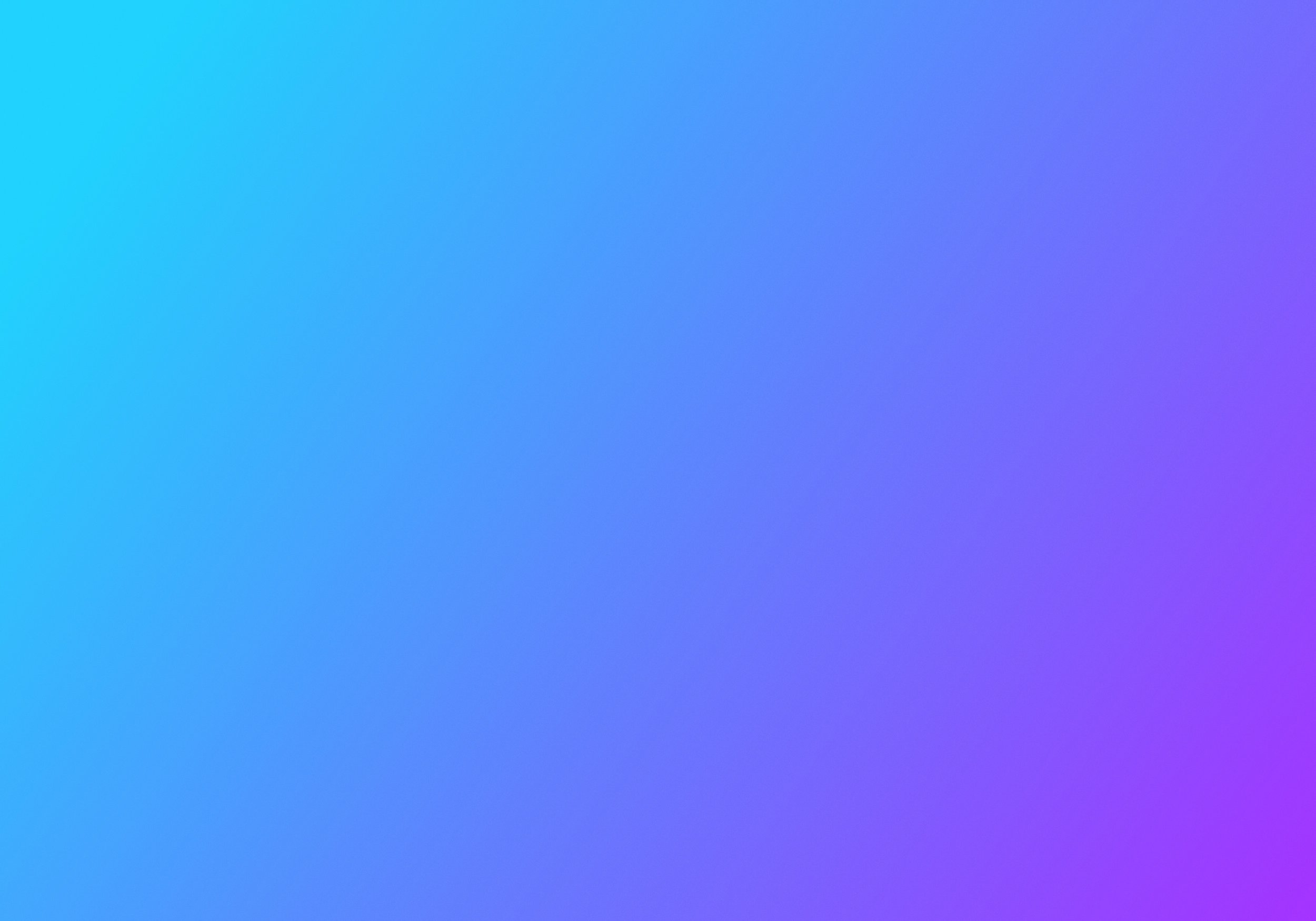
UNpkl User Management
How to Setup and Manage Admin User
UNpkl Product and Services needs a context of admin user(s) to administer routing platforms. Admin users can register themselves using either UNpkl Android/iOS app or a web browser.
Table of Contents
Initial Admin User Setup & Registration
Using UNpkl iOS/Android app
Setup your UNpkl router as per setup instructions.
Install UNpkl app on your smartphone from the App Store or Play Store if you haven’t.
Make sure your smart phone is connected to UNpkl SSID.
Open app and complete user registration process following the wizard.
Once complete you should be able login into the app and start using it.
As an optional step, we recommend you to enable biometric authentication for enhanced security.
Login screen. First time user, click setup here. Returning users can enter email/username/password to login
First time user: enter email, username, password and confirm password and click security questions.
Answer 3 security questions and click done and then Create account to complete Admin user setup.
Alternatively, you can also use a Web Browser on your pc/mac book to set up.
Using a Web Browser
Launch browser of your choice (Safari/Chrome/Edge/Firefox).
Type https://doohickey.yhioe.lan:4433 on the address bar and press enter.
For first time users, it should prompt you to enter your Username, password and Email address.
At the next screen, answer security questions. Once done, click login to view UNpkl Live dashboard.
All subsequent login, please use UserId/password combination created in Step 3 above.
First time user, enter your email username and password and click next.
Answer at least 3 security questions and click Login at the bottom of the modal window to get redirected to dashboard.
Forgot UserId/Password
Using a Web Browser
On your pc/mac book launch browser of your choice (Safari/Chrome/Edge/Firefox).
Type https://doohickey.yhioe.lan:4433 on the address bar and press enter.
Click Reset Password link
On the next page, enter your new Username, password & Email.
Click next to answer your Security questions (minimum 3 is required).
Then click Login to enter into UNpkl Live dashboard.
After this you should be able to login into UNpkl UI on your smartphone app or on web browser with your new user id/password/email.